The Complete Guide to Online Microphone Testing
Everything you need to know about testing your microphone online, from basic functionality checks to advanced troubleshooting techniques

Estimated reading time: 8 minutes
This comprehensive guide explains everything you need to know about testing your microphone online. Learn step-by-step methods to check your mic's functionality, troubleshoot common audio issues, and optimize settings for crystal-clear sound quality.
Why Regular Microphone Testing is Essential
In today's digital age, clear audio communication has become indispensable. Whether you're participating in virtual meetings, recording podcasts, streaming content, or connecting with loved ones, your microphone serves as your voice to the world. Yet, many users overlook the importance of regular microphone testing until issues arise during critical moments.
Microphone problems can manifest in various ways: distorted audio, inconsistent volume levels, background noise, or complete failure. These issues often stem from software conflicts, driver problems, hardware malfunctions, or improper configuration. The inconvenience and potential embarrassment of audio problems during important calls or recordings highlight why proactive microphone testing should be part of your regular digital maintenance routine.
Online microphone testing offers a convenient, accessible solution that requires no specialized software or technical expertise. These web-based tools provide immediate feedback about your microphone's performance, allowing you to identify and address potential issues before they impact your communication.
Understanding Microphone Fundamentals
Before diving into testing procedures, it's helpful to understand basic microphone operation and the key factors that affect audio quality.
Microphone Types and Their Characteristics
Different microphone designs capture sound in distinct ways, each with advantages for specific use cases:
- Condenser Microphones: These sensitive microphones excel at capturing subtle nuances and high-frequency details, making them ideal for studio recordings, podcasts, and voice-overs. They typically require phantom power and perform best in controlled acoustic environments.
- Dynamic Microphones: More durable and less sensitive than condenser mics, dynamic microphones handle high sound pressure levels well. Their robustness makes them suitable for live performances, interviews, and environments with significant background noise.
- Lavalier Microphones: These small, clip-on microphones offer hands-free operation and consistent audio capture. They're commonly used in presentations, video productions, and broadcasting.
- USB Microphones: These all-in-one solutions combine a microphone with analog-to-digital conversion, connecting directly to your computer via USB. Their plug-and-play simplicity makes them popular for home offices, content creation, and casual recording.
Key Audio Quality Metrics
When evaluating microphone performance through online testing, pay attention to these critical quality indicators:
- Frequency Response: This measures how consistently a microphone reproduces sounds across the audible spectrum (20Hz to 20kHz). A flat frequency response indicates the microphone reproduces all frequencies equally, while variations can result in bass-heavy, tinny, or otherwise colored sound.
- Sensitivity: This indicates how effectively the microphone converts acoustic energy into electrical signals. Higher sensitivity microphones can capture quieter sounds but may also pickup more background noise.
- Signal-to-Noise Ratio (SNR): This compares the level of the desired audio signal to the level of background noise. A higher SNR indicates cleaner audio with less inherent microphone noise.
- Distortion: This measures how accurately the microphone reproduces sound without introducing unwanted artifacts or alterations to the original audio.

Comprehensive Step-by-Step Microphone Testing Procedure
Follow this systematic approach to thoroughly evaluate your microphone's performance using online testing tools:
Step 1: Preparation and Environment Setup
Before beginning any test, create optimal conditions for accurate assessment:
- Choose a quiet environment with minimal background noise and echo
- Ensure your microphone is properly connected to your computer
- Close unnecessary applications that might access your microphone
- Position the microphone at an appropriate distance from your mouth (typically 4-8 inches for most applications)
Step 2: Browser and System Permissions
Modern browsers require explicit permission to access your microphone:
- Use a browser that supports WebRTC technology (Chrome, Firefox, Edge, or Safari)
- When prompted by your browser, grant microphone access permissions
- If no prompt appears, check your browser settings to ensure microphone access isn't blocked
Step 3: Basic Functionality Test
Begin with a simple recording and playback test:
- Navigate to a reliable online microphone testing tool
- Click the "Start Test" or similar button to begin recording
- Speak naturally at your normal conversation volume for 10-15 seconds
- Include varied vocal elements: sustained vowels, consonants, and complete sentences
- Stop the recording and listen to the playback
Step 4: Audio Quality Assessment
During playback, critically evaluate these aspects of your recorded audio:
- Clarity: Can you understand every word clearly? Is there any muffling or distortion?
- Volume: Is the recording level appropriate—neither too quiet nor peaking?
- Background Noise: Listen for any hum, hiss, or environmental sounds captured by the microphone
- Consistency: Does the audio level remain stable, or does it fluctuate unexpectedly?
Step 5: Advanced Diagnostic Tests
For a more thorough evaluation, conduct these specialized tests:
- Frequency Range Test: Some online tools generate tones across different frequencies to assess how well your microphone captures lows, mids, and highs
- Polar Pattern Check: Speak from different angles relative to your microphone to understand its directional sensitivity
- Pop and Plosive Detection: Deliberately pronounce "p" and "b" sounds to check for excessive air blasts
- Handling Noise Evaluation: If using a handheld microphone, gently move it to assess sensitivity to physical handling
Troubleshooting Common Microphone Issues
If your microphone test reveals problems, these troubleshooting strategies can help identify and resolve the underlying causes:
Microphone Not Detected
When online tools cannot detect your microphone:
- Check Physical Connections: Ensure all cables are securely connected, and if using a USB microphone, try different USB ports
- Verify System Selection: Computers with multiple audio inputs may default to an internal microphone. Manually select your preferred microphone in both system settings and the online testing tool
- Update Audio Drivers: Outdated or corrupted drivers can prevent microphone detection. Visit your device manufacturer's website for the latest drivers
- Test with Different Applications: Try using your microphone with other software to determine if the issue is application-specific
Poor Audio Quality
If your microphone works but produces subpar audio:
- Adjust Microphone Position: Reposition the microphone relative to your mouth, typically 4-6 inches away and slightly off-axis to minimize plosives
- Modify System Gain Settings: Access your sound control panel and adjust microphone levels. Too high can cause distortion; too low results in weak audio
- Enable Noise Suppression: Many operating systems include built-in noise reduction features that can minimize background sounds
- Check for Electrical Interference: Move your microphone away from electronic devices that might cause buzzing or humming
Inconsistent Volume Levels
For audio that fluctuates unexpectedly:
- Disable Automatic Gain Control (AGC): This feature, designed to maintain consistent volume, can sometimes overcompensate and create noticeable volume changes
- Check Microphone Stability: Ensure your microphone is securely mounted and not moving during use
- Test with Different Voice Levels: Some microphones handle volume variations better than others. If your microphone struggles with dynamic range, consider techniques to moderate your vocal delivery
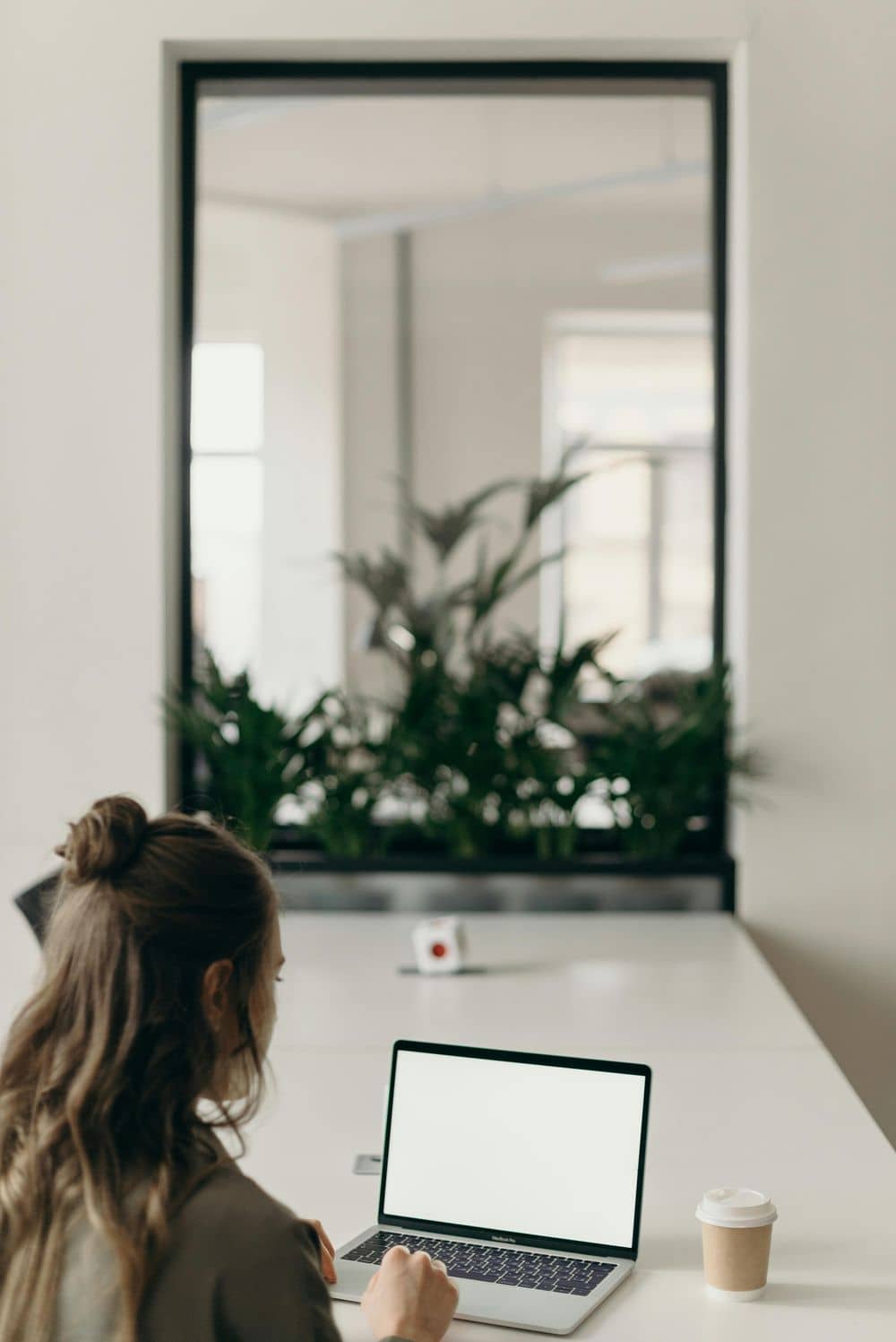
Optimizing Microphone Settings for Different Applications
The ideal microphone configuration varies depending on your specific use case. Here are optimized settings for common scenarios:
Video Conferencing and Virtual Meetings
For platforms like Zoom, Microsoft Teams, or Google Meet:
- Set input volume to 70-80% to prevent clipping while maintaining adequate level
- Enable echo cancellation in both system settings and the application
- Position the microphone slightly below mouth level to minimize nasal tones
- Use a headset microphone or dedicated external microphone rather than built-in laptop mics
Podcasting and Voice Recording
For professional-sounding audio content:
- Record in the quietest environment possible, using soft furnishings to reduce reflections
- Set levels so your loudest speech peaks at approximately -6dB to allow headroom
- Use a pop filter positioned 1-2 inches from the microphone
- Experiment with microphone distance to find the sweet spot between proximity effect and room acoustics
Live Streaming and Gaming
For engaging real-time content creation:
- Apply light compression to even out volume variations without sacrificing natural dynamics
- Use a noise gate to eliminate background sounds during pauses in speech
- Consider a dynamic microphone if your streaming environment isn't acoustically treated
- Create a separate audio monitoring setup to hear your microphone in real-time without delay
Advanced Testing Techniques
For users requiring professional-grade audio assessment, these advanced testing methods provide deeper insights:
Spectrum Analysis
Some sophisticated online testing tools include real-time spectrum analyzers that visualize the frequency content of your audio. This helps identify:
- Frequency response irregularities that might require equalization
- Persistent noise at specific frequencies that could be reduced with targeted filtering
- Resonances in your recording environment that affect audio quality
Polar Pattern Verification
While online tools can't directly measure polar patterns, you can approximate this assessment:
- Record speech while moving around the microphone at fixed distances
- Compare audio levels from different angles to understand directionality
- Test rear rejection by speaking behind cardioid microphones
Transient Response Evaluation
A microphone's ability to accurately reproduce sudden sound changes affects articulation and clarity:
- Pronounce sharp consonant sounds (t, k, p) and evaluate their crispness in playback
- Clap your hands at a consistent distance from the microphone and listen for distortion or exaggerated low-frequency content
Creating a Microphone Testing Schedule
Regular testing prevents unexpected microphone failures. Implement this testing schedule based on your usage patterns:
- Daily Users: Perform a quick 30-second functionality test at the beginning of each workday
- Weekly Content Creators: Conduct a comprehensive 5-minute test before recording sessions
- Monthly Maintenance: Even with infrequent use, test your microphone monthly to ensure it's ready when needed
- After System Updates: Operating system and browser updates can sometimes reset audio settings. Test your microphone following any significant system changes
Conclusion
Online microphone testing provides an accessible, efficient method to ensure your audio equipment functions optimally. By following the systematic testing procedures outlined in this guide, you can identify potential issues before they impact your important communications or recordings.
Regular testing, combined with proper troubleshooting techniques and application-specific optimization, ensures that your voice comes through clearly and professionally in all digital interactions. Whether you're a remote professional, content creator, or casual user, incorporating regular microphone checks into your technical routine will enhance your audio experience and prevent potentially embarrassing technical difficulties.
Remember that consistency is key—establishing a routine testing schedule will help you maintain consistent audio quality and quickly identify when issues emerge. With the knowledge from this comprehensive guide, you're now equipped to take control of your audio experience and communicate with confidence.