How to Test Your Microphone Online: A Complete Guide
Learn how to easily test your microphone online without any software installation

This practical guide covers step-by-step instructions for checking your mic's functionality, identifying common issues, and ensuring optimal audio quality for meetings, recordings, and streaming.
Why Regular Microphone Testing is Essential
In today's digital age, clear audio communication has become more important than ever. Whether you're participating in virtual meetings, recording podcasts, streaming content, or connecting with loved ones, a properly functioning microphone is crucial. Many users don't realize their microphone isn't working optimally until they're in an important situation where audio quality matters most.
Regular microphone testing helps prevent embarrassing situations during crucial moments. Imagine being in a job interview where the interviewer can't hear you clearly, or hosting a webinar where participants struggle to understand your message. These scenarios can be easily avoided with simple, regular microphone checks.
Understanding Microphone Types and Their Testing Requirements
Before diving into testing procedures, it's important to understand the different types of microphones you might be using:
Built-in Microphones
Most modern laptops, tablets, and smartphones come with built-in microphones. While convenient, these often sacrifice quality for compact design and may pick up more background noise than dedicated microphones.
USB Microphones
USB microphones have gained popularity due to their plug-and-play functionality. They typically offer better sound quality than built-in options and are ideal for podcasting, streaming, and voice recording.
XLR Microphones
Professional-grade XLR microphones require an audio interface or mixer but provide the highest quality audio. These are commonly used in professional recording studios and broadcast settings.

Pre-Test Preparation: Setting Up Your Environment
Proper preparation is key to accurate microphone testing. Follow these steps before beginning your test:
1. Check Physical Connections
Ensure all cables are securely connected. For USB microphones, try different USB ports if available. For XLR microphones, check that the connections are tight and secure.
2. Reduce Background Noise
Find a quiet environment for testing. Close windows, turn off fans or air conditioners, and minimize other noise sources that could interfere with your test results.
3. Position Your Microphone Correctly
The optimal distance from your mouth to the microphone is typically 6-12 inches. Position the microphone at mouth level and slightly off-center to avoid plosive sounds from letters like "p" and "b".
4. Close Unnecessary Applications
Some applications may monopolize your microphone, preventing other programs from accessing it. Close video conferencing apps, voice recorders, and other audio software before testing.
Step-by-Step Online Microphone Testing Procedure
Step 1: Browser Permissions
Modern web browsers require explicit permission to access your microphone. When you visit a microphone testing website, you'll see a prompt asking for microphone access. Click "Allow" to proceed with the test.
Note: If you accidentally click "Block," you'll need to manually change this setting in your browser's permissions. Look for the camera or microphone icon in the address bar, or navigate to your browser's site settings.
Step 2: Microphone Selection
If you have multiple microphones connected to your device, the testing interface should allow you to select which microphone to test. Choose the appropriate device from the dropdown menu.
Step 3: Initial Sound Check
Begin by speaking at a normal volume into your microphone. Watch for visual feedback on the testing interface, which typically includes:
- Sound level meters that move with your voice
- Waveform visualizations
- Input volume indicators
Step 4: Comprehensive Audio Testing
Perform these speaking exercises to thoroughly test your microphone:
- Count from 1 to 10 at a normal speaking volume
- Recite the alphabet to test clarity across different sounds
- Speak at various volumes (whisper, normal, loud) to test dynamic range
- Test plosive sounds by saying words with "p," "b," and "t" sounds
Step 5: Playback and Analysis
Many online microphone testing tools allow you to record a short sample and play it back. This is crucial for identifying issues with clarity, background noise, and audio quality that might not be apparent from the visual indicators alone.
Interpreting Test Results: What to Look For
Healthy Audio Indicators
A properly functioning microphone will display:
- Consistent movement in the sound level meter when speaking
- Clear playback without distortion or crackling
- Minimal background noise when you're not speaking
- Balanced frequency response across high, mid, and low tones
Common Problem Signs
Be alert for these warning signs during testing:
- No Signal: If the meter doesn't move when you speak, your microphone isn't being detected
- Peaking/Clipping: Consistent red indicators suggest your input volume is too high
- Background Noise: Movement in the meter when you're silent indicates environmental noise
- Intermittent Signal: Dropping in and out suggests connection issues
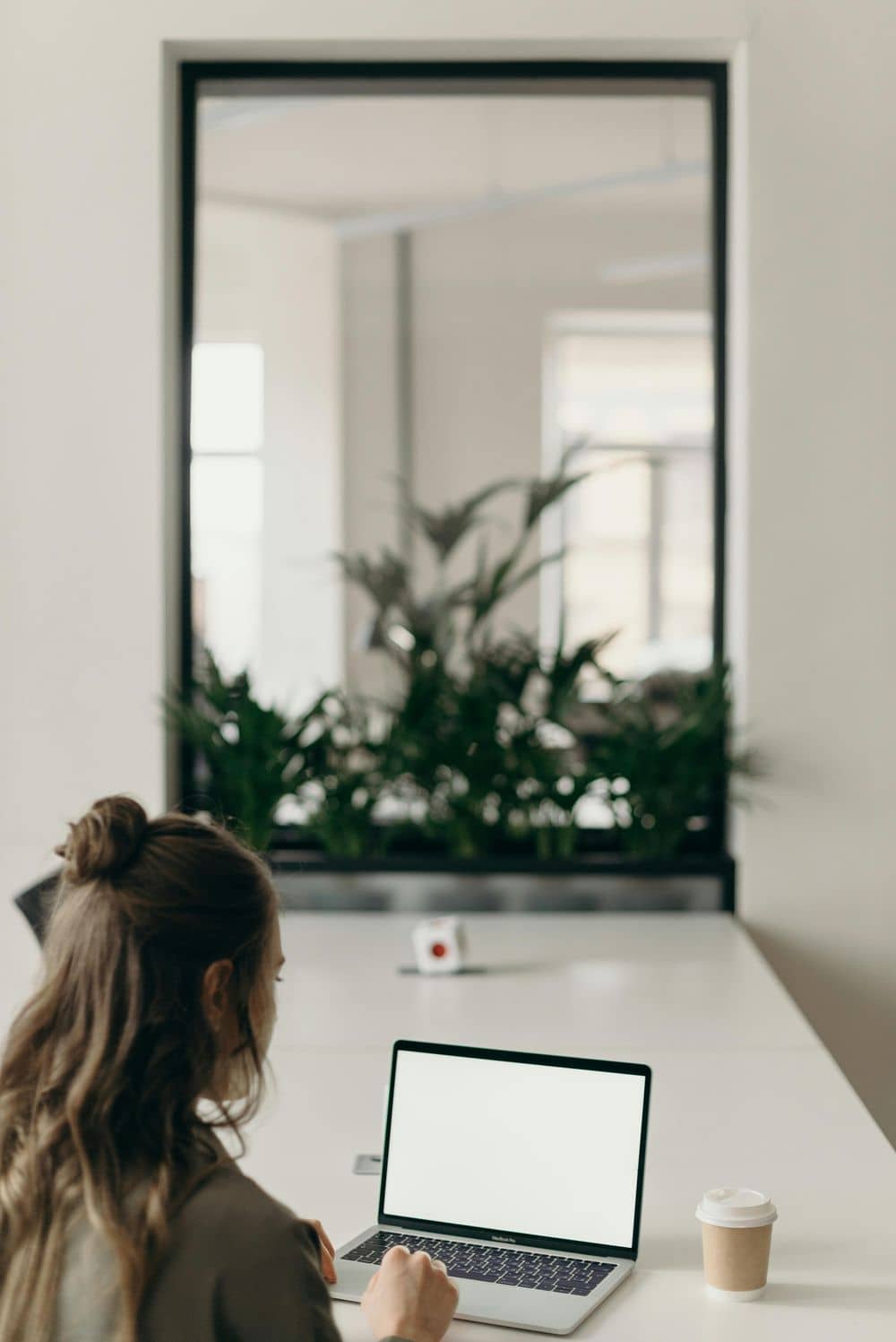
Troubleshooting Common Microphone Issues
Issue: Microphone Not Detected
Possible Causes:
- Driver issues or outdated drivers
- Hardware connection problems
- Microphone disabled in system settings
Solutions:
- Check physical connections and try different ports
- Update audio drivers through Device Manager
- Verify microphone is enabled in Sound Settings
- Restart your computer and try again
Issue: Low Volume or Weak Signal
Possible Causes:
- Microphone gain set too low
- Microphone positioned too far from sound source
- Hardware limitations of the microphone
Solutions:
- Increase microphone volume in system settings
- Adjust microphone gain if available
- Reposition microphone closer to sound source
Issue: Background Noise or Static
Possible Causes:
- Electrical interference
- Poor quality cables or connections
- Noisy environment
Solutions:
- Use a different USB port away from other devices
- Replace damaged cables
- Enable noise suppression features if available
- Improve acoustic treatment of your recording space
Issue: Audio Distortion or Peaking
Possible Causes:
- Input volume set too high
- Microphone gain excessively high
- Speaking too close to the microphone
Solutions:
- Reduce microphone volume in system settings
- Lower microphone gain adjustment
- Increase distance between mouth and microphone
Optimizing Microphone Settings for Different Use Cases
For Video Conferencing
Video calls require balanced audio that maintains clarity while minimizing background noise. Recommended settings:
- Enable echo cancellation if available
- Set volume to 70-80% of maximum to prevent peaking
- Use noise suppression features
- Position microphone 8-10 inches from your mouth
For Podcasting and Voice Recording
Recording demands higher audio quality and consistency. Optimal configuration includes:
- Record in a treated acoustic environment
- Use a pop filter to minimize plosives
- Set input levels to peak around -12dB to -6dB
- Maintain consistent distance and positioning throughout recording
For Live Streaming
Streaming requires robust audio that remains clear during extended use. Consider these adjustments:
- Slightly higher gain settings to compensate for game or music audio
- Aggressive noise gating to minimize keyboard and mouse sounds
- Compression to even out volume variations
Advanced Testing Techniques
Frequency Response Testing
While basic online tools might not provide detailed frequency analysis, you can perform informal testing by:
- Speaking in different vocal ranges (high, medium, low)
- Testing sibilance with "s" and "sh" sounds
- Checking low-end response with humming or deep vocal tones
Latency Testing
Audio latency can affect real-time communication. Test latency by:
- Recording a clap and measuring the delay in playback
- Speaking and watching for synchronization issues between audio and video
Stereo Imaging (For Stereo Microphones)
If using a stereo microphone, verify proper channel separation by:
- Speaking primarily on one side of the microphone
- Moving around the microphone while speaking to test pickup patterns
Creating a Microphone Testing Routine
Regular testing prevents last-minute surprises. Establish a testing schedule based on your usage patterns:
Daily Users
If you use your microphone daily for work or streaming:
- Quick functional test before important meetings or streams
- Complete audio quality check once per week
- Cable and connection inspection monthly
Weekly Users
For those who use microphones less frequently:
- Full test before each use session
- Environmental assessment for any changes in recording space
Occasional Users
If you only use your microphone occasionally:
- Comprehensive testing before each use
- Extended recording sample to ensure consistency
Pro Tip: Keep a testing log noting any issues, environmental changes, or setting adjustments. This helps identify patterns and prevent recurring problems.
When to Seek Professional Help
While most microphone issues can be resolved with basic troubleshooting, some situations warrant professional assistance:
- Persistent electrical interference despite all troubleshooting attempts
- Physical damage to the microphone or connectors
- Consistent audio quality issues across multiple devices and applications
- High-end professional equipment requiring specialized calibration
Maintaining Your Microphone Between Tests
Proper maintenance extends your microphone's lifespan and ensures consistent performance:
Cleaning and Storage
- Use a soft brush or compressed air to remove dust from grilles
- Store in a protective case when not in use
- Keep away from extreme temperatures and humidity
- Regularly inspect cables for wear and tear
Environmental Considerations
- Avoid placing microphones near speakers to prevent feedback
- Use shock mounts to minimize handling noise and vibrations
- Implement basic acoustic treatment in your recording space
Conclusion: The Importance of Regular Microphone Testing
Regular microphone testing is a simple yet crucial practice in our increasingly digital world. By incorporating these testing procedures into your regular routine, you can ensure that your audio communication remains clear, professional, and reliable. The few minutes spent testing your microphone can save you from frustration during important meetings, recordings, or streams.
Remember that microphone testing isn't just about identifying problems—it's about optimizing your audio setup to ensure you're heard exactly as you intend to be. Whether you're a professional content creator or someone who occasionally participates in video calls, taking control of your audio quality through regular testing will significantly enhance your digital communication experience.
By following this comprehensive guide, you now have the knowledge and tools to properly test, troubleshoot, and optimize your microphone for any situation. Make microphone testing a regular habit, and you'll never have to worry about audio issues again.