How to Test Your Microphone Online: A Comprehensive Guide
This practical guide will teach you how to use online tools to test your microphone's functionality, check for common issues like low volume or distortion, and ensure it's configured correctly for calls, recordings, and streaming. Learn simple steps for Windows, Mac, and web browsers to achieve perfect audio quality.

Introduction to Microphone Testing
In today's digital age, having a properly functioning microphone is essential for various activities ranging from professional video conferences and online gaming to content creation and remote learning. A faulty microphone can lead to miscommunication, frustration, and missed opportunities. Regular microphone testing ensures that your audio equipment performs optimally when you need it most.
Many users don't realize that microphone issues can stem from multiple sources: hardware failures, software misconfigurations, driver problems, or incorrect settings within applications. Online microphone testing provides a convenient solution to identify and troubleshoot these issues without requiring specialized equipment or technical expertise.
Why Regular Microphone Testing Matters
Microphone performance can degrade over time due to various factors including dust accumulation, physical damage, or software updates that reset your configurations. Regular testing helps you catch problems early before they disrupt important meetings or recordings.
Key Benefits of Regular Testing:
- Quality Assurance: Ensure your voice comes through clearly without distortion or background noise
- Troubleshooting: Quickly identify whether issues stem from hardware or software
- Optimization: Fine-tune settings for different applications and environments
- Confidence: Approach important calls and recordings knowing your audio will be professional

Common Microphone Issues and Their Symptoms
Understanding the symptoms of microphone problems is the first step toward effective troubleshooting. Here are the most common issues users encounter:
No Audio Detection
When your microphone isn't detected at all, it could indicate hardware failure, connection issues, or driver problems. The system may show "No microphone found" or similar messages.
Low Volume
If your voice sounds faint or distant even when speaking directly into the microphone, this could be due to incorrect gain settings, hardware limitations, or physical obstructions.
Static or Background Noise
Unwanted noise interference can result from electrical interference, poor connections, or environmental factors. Identifying the source is crucial for effective elimination.
Audio Distortion or Crackling
When audio sounds robotic, distorted, or crackles, this often points to driver conflicts, sample rate mismatches, or hardware damage.
Echo or Feedback
Echoes typically occur when your microphone picks up audio from your speakers, creating a feedback loop. Proper placement and settings can resolve this issue.
Preparing for Microphone Testing
Before beginning the testing process, proper preparation ensures accurate results and efficient troubleshooting:
Environmental Setup
Choose a quiet location with minimal background noise to conduct your tests. Close windows, turn off fans or air conditioners, and silence nearby devices to create optimal testing conditions.
Physical Connections
Ensure all cables are securely connected. For USB microphones, try different USB ports to rule out port-specific issues. Check for visible damage to cables and connectors.
Software Preparations
Close unnecessary applications that might be using your microphone, such as communication apps, recording software, or voice assistants. This prevents conflicts during testing.
Permission Settings
Modern browsers require explicit permission to access microphones. Ensure your browser has microphone permissions enabled for the testing website.

Using Online Microphone Test Tools
Online microphone testing platforms provide user-friendly interfaces to evaluate your microphone's performance. These tools typically work directly within your web browser without requiring additional software installation.
How Browser-Based Testing Works
Modern web browsers include APIs that allow websites to access connected microphones with user permission. These tools analyze incoming audio signals and provide real-time feedback about your microphone's performance.
Step-by-Step Testing Procedure
- Navigate to a microphone testing website using a compatible browser
- Grant microphone permissions when prompted by the browser
- Begin speaking or producing sound to activate the microphone
- Observe the visual feedback indicating audio input levels
- Listen to playback if the service offers recording functionality
- Analyze the results and make necessary adjustments
What to Look For During Testing
Pay attention to input level indicators, which should respond consistently to your voice without peaking (indicating distortion) or remaining too low. Check for background noise in recordings and ensure your voice sounds natural without distortion.
Testing on Windows Systems
Windows provides built-in tools to test and configure microphones. Here's how to access and use them effectively:
Using Sound Settings
Navigate to Settings > System > Sound. Under Input, select your microphone and click "Test your microphone." Speak into your microphone and watch for the input level response. The system will indicate if it's working properly.
Sound Control Panel Method
For more advanced testing, access the classic Sound control panel by right-clicking the speaker icon in your system tray and selecting "Sounds." Go to the Recording tab, select your microphone, and click Properties. Use the Levels tab to adjust sensitivity and listen through the Listen tab.
Troubleshooting Common Windows Issues
If your microphone isn't working in Windows, check privacy settings (Settings > Privacy > Microphone), update audio drivers, and ensure the correct microphone is set as default device.
Testing on macOS Systems
Apple's macOS includes comprehensive audio testing capabilities through System Preferences and utilities:
System Preferences Audio Test
Go to System Preferences > Sound > Input. Select your microphone and observe the input level meter as you speak. Adjust the input volume slider to optimize levels without causing distortion.
Using QuickTime Player
QuickTime Player provides an excellent microphone testing platform. Open the application, select File > New Audio Recording, and check the input levels. You can record a sample and play it back for quality assessment.
Terminal-Based Testing
Advanced users can utilize Terminal commands to monitor audio input levels for precise technical analysis.
Browser-Specific Considerations
Different web browsers handle microphone access differently. Understanding these differences ensures consistent testing results:
Chrome Microphone Testing
Chrome provides detailed permission controls. Click the lock icon in the address bar to manage microphone settings for specific sites. Chrome's task manager can help identify if browser extensions are interfering with microphone access.
Firefox Audio Configuration
Firefox users should check about:config settings for media-related preferences and ensure no extensions are blocking microphone access.
Safari Privacy Settings
Safari has strict privacy controls. Ensure the website is allowed microphone access in Safari Preferences > Websites > Microphone.
Edge Compatibility
Microsoft Edge, being Chromium-based, shares many characteristics with Chrome but may have unique enterprise policies affecting microphone access.
Analyzing Test Results
Proper interpretation of testing results is crucial for effective troubleshooting:
Interpreting Input Levels
Healthy microphone input should register consistently in the middle range during normal speech, with occasional peaks during louder moments. Consistently low levels indicate sensitivity issues, while constant peaking suggests gain is set too high.
Assessing Audio Quality
When listening to test recordings, your voice should sound clear and natural without distortion, echoing, or excessive background noise.
Identifying Pattern Issues
Consistent problems across multiple testing platforms typically indicate hardware issues, while platform-specific issues suggest software or driver problems.
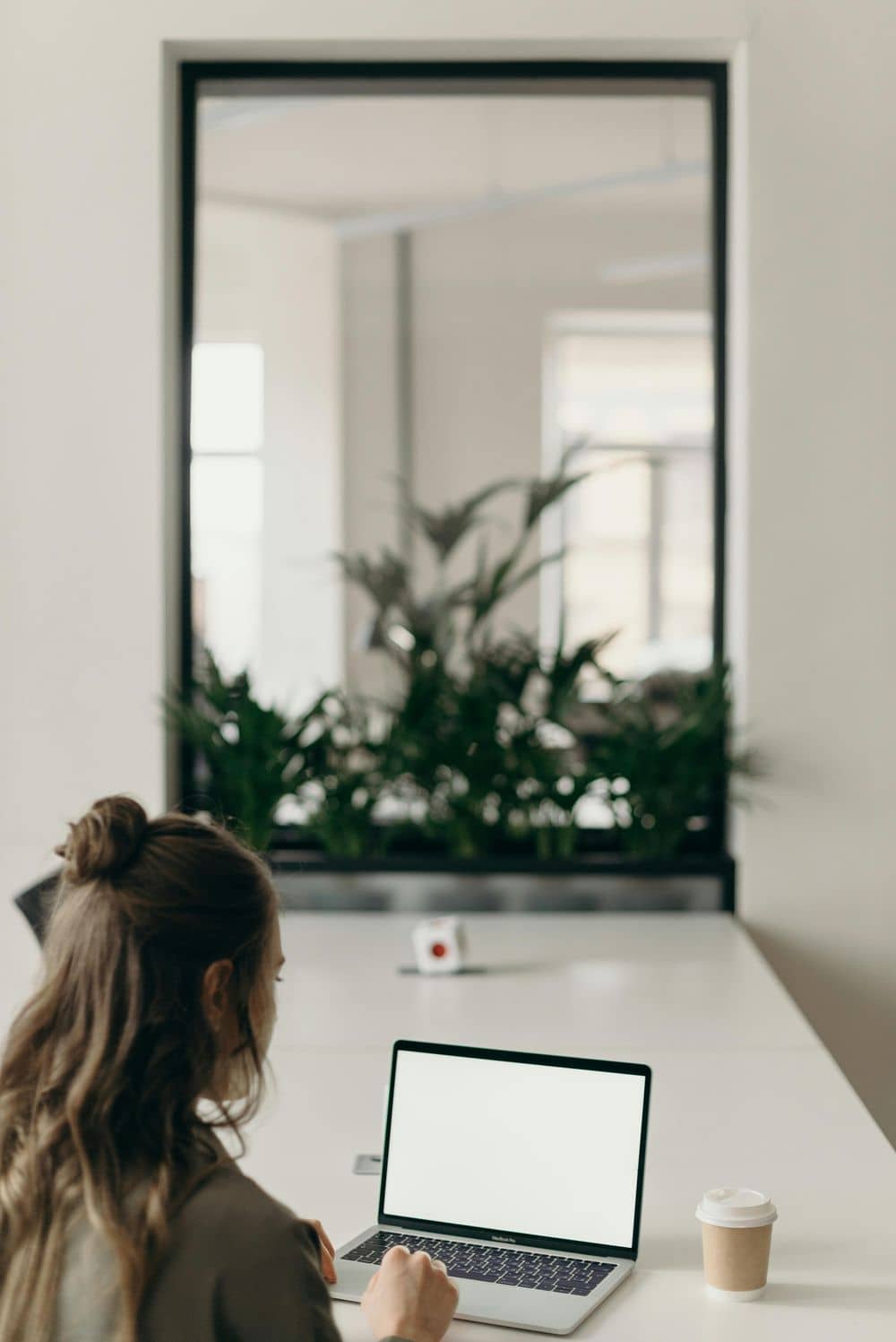
Troubleshooting Based on Test Results
Once you've identified specific issues through testing, targeted troubleshooting can resolve them effectively:
No Audio Detected
If no audio is detected, check physical connections, try different USB ports, test on another computer, update drivers, and ensure the microphone isn't muted either physically or in software.
Low Volume Solutions
Increase input levels in system settings, enable microphone boost if available, position the microphone closer to your mouth, and check for physical obstructions.
Reducing Background Noise
Use noise suppression features in your operating system or applications, improve your recording environment, consider a microphone with better directionality, or use a physical pop filter.
Fixing Distortion
Reduce input levels, disable any microphone boost features, ensure sample rates match across applications, and check for driver updates.
Advanced Testing Techniques
For users requiring precise audio analysis, advanced testing methods provide deeper insights:
Frequency Response Analysis
Some advanced online tools can analyze your microphone's frequency response, showing how it captures different pitch ranges.
Latency Measurement
Audio latency (delay between speaking and hearing playback) can be measured using specialized testing methodologies.
Comparative Testing
Test multiple microphones simultaneously or compare against a reference recording to identify performance differences.
Optimizing Microphone Performance
Beyond basic functionality testing, optimization ensures your microphone performs at its best for specific use cases:
Gain Staging
Proper gain staging involves setting optimal input levels at each stage of the audio chain to maximize quality and minimize noise.
Positioning for Different Scenarios
Optimal microphone positioning varies by application. Video conferencing requires different placement than music recording or gaming.
Environmental Improvements
Simple environmental adjustments like adding acoustic treatment, using reflection filters, or choosing quieter locations can dramatically improve audio quality.
When to Seek Professional Help
While most microphone issues can be resolved through online testing and basic troubleshooting, some situations warrant professional assistance:
Persistent Hardware Issues
If multiple tests consistently show poor performance across different systems, the microphone itself may be damaged and require repair or replacement.
Complex Software Conflicts
If microphone issues persist despite proper configuration, deeper system-level conflicts may require technical expertise to resolve.
Conclusion
Regular microphone testing is an essential practice for anyone relying on clear audio communication. By following the comprehensive testing procedures outlined in this guide, you can identify issues early, optimize performance, and ensure professional audio quality for all your digital interactions. Establishing a routine testing schedule prevents last-minute surprises and builds confidence in your audio setup.
Remember that microphone technology continues to evolve, and staying informed about new testing methods and optimization techniques will help you get the most from your equipment. Whether you're using built-in system tools or browser-based testing platforms, the key is consistent evaluation and prompt attention to any identified issues.
By mastering microphone testing techniques, you take control of your audio experience, ensuring that your voice is heard clearly and professionally in every situation.