The Ultimate Guide to Online Microphone Testing
Ensure Crystal Clear Audio for Professional Communication
In today's digital age, clear audio communication has become essential for remote work, content creation, online education, and virtual social interactions. Whether you're participating in an important video conference, recording a podcast, or gaming with friends, having a properly functioning microphone is crucial. This comprehensive guide will walk you through everything you need to know about testing your microphone online, troubleshooting common issues, and optimizing your audio setup for various purposes.

Understanding Microphone Types and Their Testing Needs
Before diving into testing procedures, it's important to understand the different types of microphones available and how their characteristics might affect your testing approach:
Built-in Microphones
Most modern laptops, tablets, and smartphones come with integrated microphones. While convenient, these often sacrifice quality for compact design and may pick up more background noise and internal computer sounds. When testing built-in microphones, pay special attention to fan noise, keyboard clicks, and other ambient sounds that might interfere with your audio.
USB Microphones
USB microphones have gained popularity due to their plug-and-play functionality and generally good audio quality. They're ideal for podcasters, streamers, and remote workers who need better audio than built-in options but don't want to deal with complex setups. Testing USB microphones should focus on ensuring the digital conversion process isn't introducing artifacts or latency.
XLR Microphones
XLR microphones are the professional standard, typically requiring an audio interface or mixer. They offer the highest quality and most flexibility but come with increased complexity. When testing XLR setups, you'll need to verify both the microphone itself and the connected audio equipment.
Each microphone type has unique considerations for testing, but the fundamental principles of audio quality assessment remain consistent across all devices.
Essential Audio Quality Parameters to Test
When evaluating your microphone's performance, there are several key parameters you should assess. Understanding these will help you identify specific issues and determine whether your microphone meets your needs.
Volume Levels
Proper volume is fundamental to clear audio. If your volume is too low, listeners will struggle to hear you. If it's too high, your audio will distort and become unpleasant. During testing, aim for a consistent volume level that peaks around -6dB to -3dB, leaving some headroom for unexpected loud moments without clipping.
Background Noise and Signal-to-Noise Ratio
All microphones pick up some background noise, but the ratio between your voice (the signal) and the unwanted noise should be as high as possible. Test your microphone in your typical recording environment to identify problematic noise sources like computer fans, air conditioning, or street sounds.
Frequency Response
A good microphone should capture a balanced frequency range. While you might not have professional equipment to measure this precisely, you can listen for excessive bass (proximity effect), harsh highs, or missing mid-range frequencies that make voices sound thin or muffled.
Distortion and Artifacts
Listen carefully for any distortion, crackling, popping, or digital artifacts in your recordings. These issues can make your audio unusable and often indicate problems with the microphone, connection, or settings.
Latency
While primarily a concern for real-time applications like gaming or music recording, latency (the delay between sound production and its digital reproduction) can affect your experience. Test whether there's a noticeable delay between your speech and the recorded audio.

Step-by-Step Online Microphone Testing Procedure
Follow this comprehensive testing procedure to thoroughly evaluate your microphone's performance using browser-based tools.
Step 1: Preparation
Begin by ensuring your microphone is properly connected to your computer. For USB microphones, try different USB ports if available, as some ports may provide better power or connectivity. Close unnecessary applications that might access your microphone or create background noise. Position your microphone appropriately—typically 6-12 inches from your mouth for optimal voice capture.
Step 2: Browser Permission Setup
Modern browsers require explicit permission to access your microphone. When you visit a testing website, you'll see a prompt asking for microphone access. Click "Allow" to proceed. If you accidentally deny access, you'll need to update your browser settings—usually found in privacy or site permissions sections.
Step 3: Basic Functionality Test
Start with a simple test to confirm your microphone is detected and functioning. Speak at a normal volume and watch for visual indicators like volume meters that respond to your voice. This confirms the basic connection and functionality.
Step 4: Volume Calibration
Speak at your typical volume and observe the volume meter. Adjust your microphone's input level in your computer's sound settings until your normal speech peaks around 75% of the maximum level. Avoid reaching 100% as this causes distortion.
Step 5: Audio Quality Assessment
Record a sample of your speech and listen carefully to the playback. Pay attention to clarity, presence of background noise, and any distortion. Speak various sounds, including plosives (P and B sounds) and sibilants (S sounds) to test how your microphone handles challenging audio.
Step 6: Environmental Testing
Test your microphone in the environment where you'll typically use it. Remain silent for a few seconds to assess the baseline noise level. Note any consistent background sounds that might interfere with your audio.
Step 7: Distance and Positioning Test
Experiment with different speaking distances and angles relative to your microphone. Note how the sound quality changes with position to determine the optimal setup for your needs.
Advanced Testing Techniques
Once you've completed the basic tests, these advanced techniques can help you further refine your audio quality and troubleshoot specific issues.
Frequency-Specific Testing
While professional frequency sweep tests require specialized equipment, you can approximate this by recording various vocal sounds that emphasize different frequency ranges. Low-frequency sounds like humming can reveal proximity effect, while sibilant sounds test high-frequency response.
Polar Pattern Verification
If your microphone has multiple polar patterns (like cardioid, omnidirectional, or bidirectional), test each pattern to understand how it affects sound capture. Move around the microphone while speaking to identify the optimal pickup areas and null points.
Pop and Wind Filter Assessment
Test how well your microphone handles plosive sounds by speaking words with strong P and B sounds directly into the microphone. If you notice excessive popping, consider using an external pop filter or adjusting your speaking position.
Sample Rate and Bit Depth Verification
For higher-end microphones, verify that your computer is using the optimal sample rate and bit depth. Higher settings (like 48kHz/24-bit) can provide better audio quality, though the difference may be subtle for voice applications.
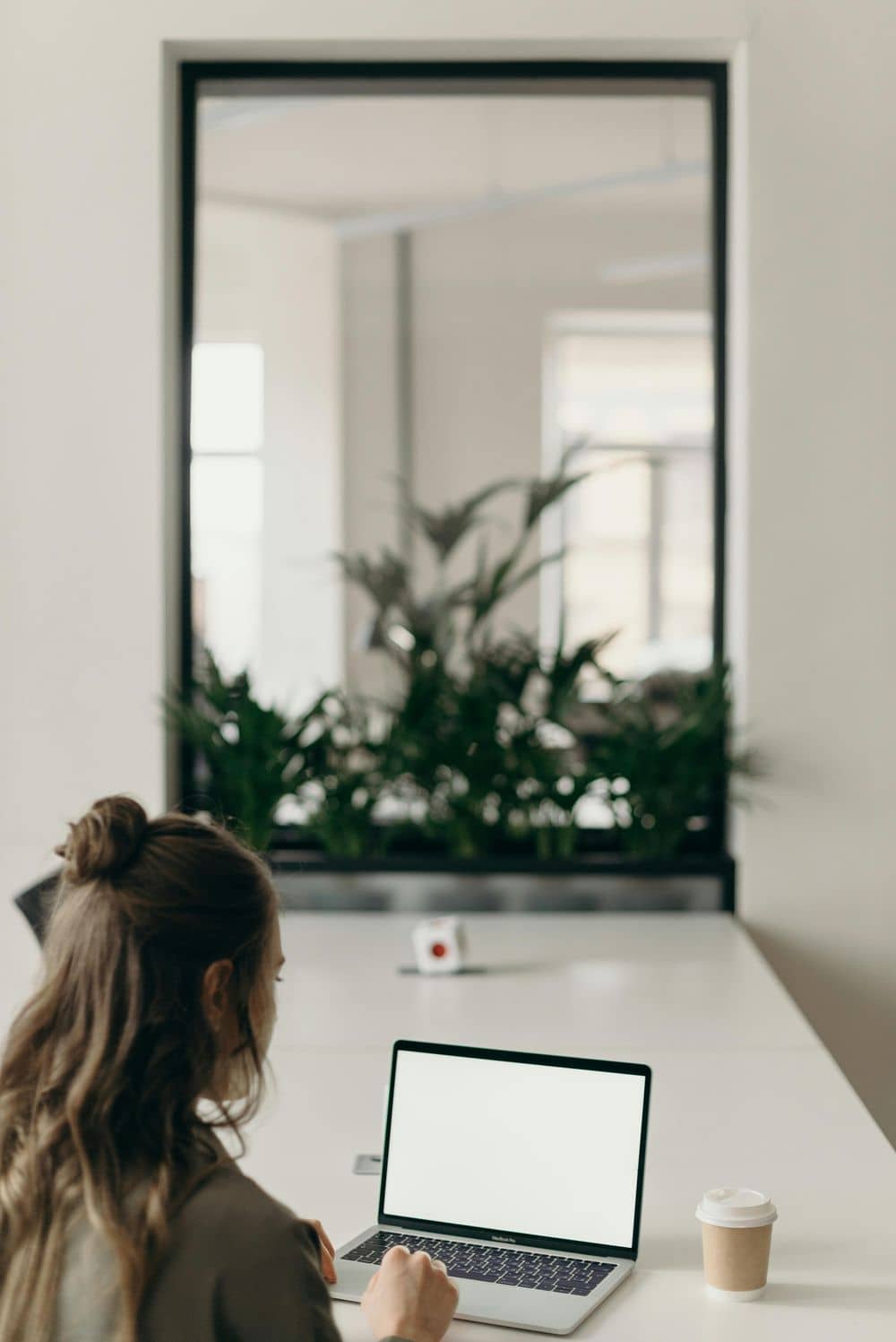
Common Microphone Issues and Troubleshooting
Even with proper testing, you may encounter issues with your microphone. Here are some common problems and their potential solutions.
No Sound Detected
If your microphone isn't producing any sound, first check physical connections. Ensure it's properly plugged in and powered on if required. Verify that your microphone is selected as the default recording device in your computer's sound settings. Check browser permissions to ensure microphone access is granted.
Low Volume
If your audio is too quiet, increase the microphone input level in your system settings. Move closer to the microphone or speak louder. For USB microphones, try a different USB port, as some may not provide adequate power.
Background Hiss or Static
Consistent hissing or static often indicates electrical interference or a poor-quality microphone. Try using a different cable, moving away from potential sources of electromagnetic interference, or using a USB hub with better shielding.
Audio Distortion
If your audio sounds distorted or crackles, your input level may be too high. Reduce the microphone volume in your system settings. Distortion can also occur if your microphone is damaged or if there are driver conflicts.
Echo or Reverb
Echoes typically occur when your microphone picks up audio from your speakers. Use headphones to prevent this feedback loop. If echo persists, you may need acoustic treatment in your recording space.
Intermittent Connectivity
If your microphone connection drops in and out, check for loose cables or connectors. For wireless microphones, ensure batteries are charged and there are no significant obstructions between the transmitter and receiver.
Optimizing Microphone Performance
Beyond basic testing and troubleshooting, there are several steps you can take to optimize your microphone's performance for specific use cases.
For Voice and Video Calls
For communication applications like Zoom, Teams, or Skype, prioritize noise reduction and consistent volume. Position your microphone slightly off-axis to reduce plosives, and consider using your software's built-in noise suppression features if available.
For Content Creation
Podcasters, streamers, and video creators should focus on achieving professional audio quality. Use a pop filter, position the microphone at mouth level about 6-8 inches away, and consider basic acoustic treatment for your recording space to reduce reflections.
For Music Recording
Musical applications demand the highest audio quality. Use higher sample rates (48kHz or 96kHz), record in a treated acoustic environment, and experiment with microphone placement to find the sweet spot for each instrument or voice.
For Gaming
Gamers need clear communication without interfering with game audio. Use a headset microphone positioned close to your mouth, enable voice activation to minimize background noise transmission, and adjust levels to balance game sounds and voice chat.
Creating the Ideal Testing Environment
Your testing environment significantly impacts your results. Follow these guidelines to create optimal conditions for accurate microphone assessment.
Minimizing Ambient Noise
Choose the quietest room available for testing. Turn off fans, air conditioners, and other noisy appliances during critical tests. Close windows to block street noise, and inform others in your household to avoid disruptions during testing.
Acoustic Considerations
Hard surfaces like bare walls, windows, and floors create reflections that can affect your audio. Test in a room with soft furnishings, carpets, and curtains to minimize these reflections. For more permanent solutions, consider acoustic panels or foam.
Proper Lighting for Visibility
While not directly related to audio, proper lighting helps you see microphone indicators, computer screens, and testing interfaces clearly.
Eliminating Electrical Interference
Keep microphone cables away from power cables, transformers, and other potential sources of electromagnetic interference that can introduce hum or buzz into your recordings.
Developing a Regular Testing Routine
Microphone performance can change over time due to factors like cable wear, connector corrosion, or software updates. Establishing a regular testing routine ensures your audio quality remains consistent.
Pre-Use Quick Check
Before important calls or recording sessions, perform a quick functionality test to ensure everything is working properly. This takes only a minute but can prevent embarrassing or professionally damaging audio issues.
Weekly Comprehensive Test
Once a week, conduct a more thorough test of all audio quality parameters. This helps you catch gradual degradation or new issues before they become problematic.
Monthly Environmental Assessment
Once a month, reassess your recording environment for changes that might affect audio quality, such as new equipment, rearranged furniture, or seasonal changes in ambient noise.
Documenting Your Findings
Keep a simple log of your test results, noting any issues and the solutions that worked. This creates a valuable reference for future troubleshooting and helps you track performance over time.
Conclusion
Proper microphone testing is an essential skill in our increasingly digital world. By following the comprehensive procedures outlined in this guide, you can ensure your audio is clear, professional, and reliable for any application. Regular testing not only helps you troubleshoot current issues but also prevents potential problems before they affect your important communications or creative projects.
Remember that microphone testing isn't a one-time activity but an ongoing process. As your needs change and your equipment ages, regular assessment will help you maintain optimal audio quality. Whether you're a remote worker, content creator, educator, or simply someone who values clear communication, mastering microphone testing will serve you well in all your audio-dependent endeavors.
With the knowledge from this guide, you're now equipped to confidently test, troubleshoot, and optimize your microphone setup, ensuring you always sound your best.